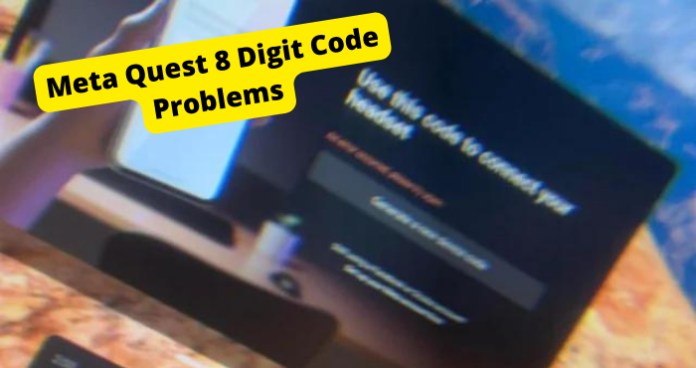If you’re having issues entering the 8-digit code to link your Meta/Oculus device then you’re in the right place.
Many users have been having no luck when entering this 8-digit code due to a bug that has resulted in preventing users from fully setting up their meta accounts, locking them out from games and content.
Fortunately, there are a few troubleshooting steps you can try to fix the annoyance
In this article, I’ll be covering the reasons for this error, showing you where to actually go to put in the code, and things to do if nothing is working when you enter the code. You will resolve this issue by the time you finish reading it.
Why is www Meta com/device Code Not Working?
The main reason you can’t enter the 8-digit code is because of a glitch with your device. For whatever reason, a bug has been going around which causes an error whenever a user tries entering the code.
Meta still hasn’t gotten around to fixing this problem which has annoyed a lot of users considering this issue has been happening for over a year now, around the time Facebook changed its parent company name to Meta.
There are a few things that cause such errors but you first need to make sure the software on your devices is running smoothly and that can only be done by resetting and restarting your device.
If none of these options work then you just have to wait until Meta fixes this problem which could potentially take another few months depending on how many Meta users report the issue which I will be showing you how to do later on in this article.
What’s The Code For?
Facebook migrated old accounts to meta accounts seeing that it’s technically a new company. This code allows you to finish setting up your meta account. Once you have done this, you can disconnect it from Facebook.
This change stops you from losing everything in the event that your Facebook account is banned.
To put it simply, if your Facebook account was banned, deleted or just randomly disappeared, you will still have all of your Oculus stuff since the two don’t rely on each other.
Where Do I Enter The Code?
A lot of users seem to be confused as to where they actually put in a code since they aren’t given anywhere to put it in when instructed to do so.
You will need to put it into this Meta authentication page. First, you want to click on the continue with Facebook option to log in with the new meta account.
Once you have logged in successfully, you will be taken to the accountscenter.meta.com. From here, remove your Facebook account from this Accounts Centre
If you are told to create a new meta account then click on the authentication link again and click Log in with Email. Make sure to use the email address associated with your Meta and Oculus accounts.
If you don’t know what email address you use then you will have to contact support which I will show you how to do towards the end of the article.
Once you have logged in with your previous account, go to this page https://accountscenter.meta.com/connected_experiences/single_sign_on and add your Facebook account to this Accounts Centre.
Restart Your Headset
If you have been trying to put in the 8-digit code, you aren’t receiving it or nothing is working, then you should consider restarting your headset.
The software within your headset could be causing glitching problems which may be why your code isn’t working. You don’t lose any important information by just restarting your headset.
In order to restart your headset, you will need to:
- Press and hold the power button on the right-hand side of your headset till you see the Power off screen
- Now Press on the Restart option. Your headset will go off and then back on
If this didn’t work then try this:
- Press and hold the power button for at least 10 seconds. This will turn off your headset manually
- Allow for 30 seconds.
- Press and hold the power button until your headset turns back on.
Once you have done all of this, you should try using your VR again and see if any problems arise.
Log Out of All Sessions
Another reason you could be having problems with your Meta account is that there are too many sessions running on your account.
This can cause conflicts when you’re trying to set up your Meta account which will stop you from doing it successfully.
The best thing to do is to check how many sessions you’re logged into and log out of all of them. This can be done in your security settings.
- 1. Go to auth.meta.com/settings/security/
- 2. Click LOG OUT OF ALL SESSIONS.
- 3. In your headset, a device code screen should appear.
- 4. Follow the prompts on your screen to enter your device code. After you log back in, your device should restart
This will remove all of the accounts you’re logged into and leave the one you’re currently using.
Factory Reset
If you are willing to do this then you will fix the problem for good, however, what most people worry about with this solution is that all their data will be wiped from their headsets.
Now if you aren’t worried about that then you’re all good to go. However, if you aren’t, then you will need to save it somewhere and there are a multitude of ways to do this.
Bare in mind if you do go through with resetting your headset, all data will be wiped. You will still have access to purchase through your meta account.
To factory reset using your phone:
- Open the Meta Quest app on your mobile device.
- Click Menu then select the Devices option.
- Choose the headset connected to your phone.
- Press Headset settings, then click Advanced settings.
- Select Factory reset, then Reset.
To perform a factory reset using the headset:
- Make sure your headset is turned off.
- At the same time, hold the power and volume buttons until the boot screen loads up
- Use the volume buttons to navigate to Factory Reset and then click the power button.
- Use the volume button to highlight Yes and click the power button.
Re-Add the Account
If it’s one account you’re having trouble with in relation to the 8-digit code, then I would recommend that you remove the account and then add it back to your device.
To do this, you will need to hover over the clock icon in your menu in order to access Quick Settings. Now press on it to open Quick Settings
Press on Settings in the top right corner, then tap Accounts.
Click on Remove next to whichever account you want to remove, then select Remove again to confirm.
You can e add this account again in settings by going into Settings and then selecting Add Account.
Contact Meta Store Support
If you’re still having issues with getting this 8-digit code to work then you will have to contact Meta Support. Once you land on this page you will need to do the following things.
- You need to scroll down and click on Account under “Tell us what is happening”
- Next, click on App or Service since this is a Meta account-related issue
- Select Meta Account FAQ
- Scroll all the way down and click on the blue Contact Support button
- From here, put in all of your details and click on “Start Chat with Agent”
- From here, let your support representative know what is going on in detail
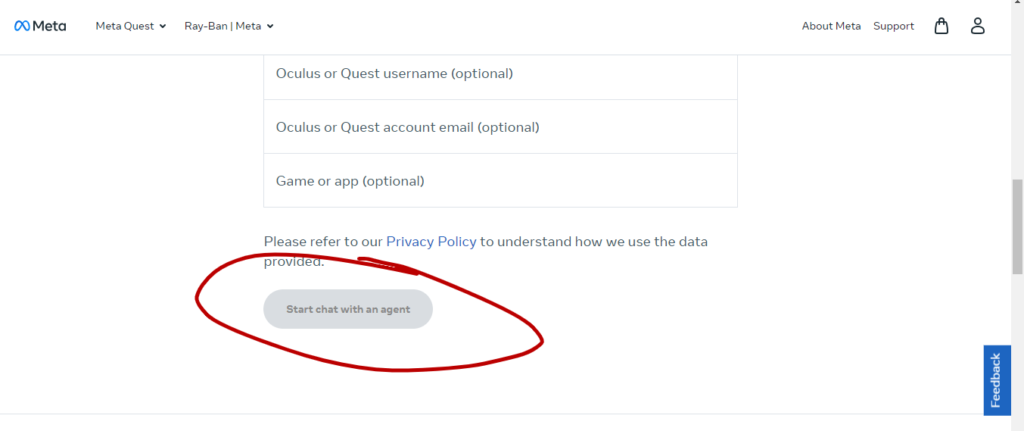
After this, your ticket will be submitted and you should hear back from them within a few hours. They may refer you to what’s already in this article, however, if you have a specific then this may help you a bit more.
My Final Thoughts
In summary, the 8-digit Meta device code is necessary for completing account setups in order to use your Oculus normally and your Meta accounts fully.
However, software glitches may block entering this code and prevent access.
By restarting and factory resetting the device, and contacting Meta support if needed, you can get around this issue pretty easily. It’s only a matter of keeping all of your data once you reset your device.
Using all the solutions provided, you should be able to fully restore your account and hopefully, get the 8-digit code to work. This will allow you to use your accounts normally again.
If you don’t want to reset your device then you will just have to wait for Facebook to resolve the issue.