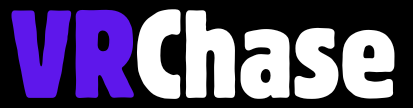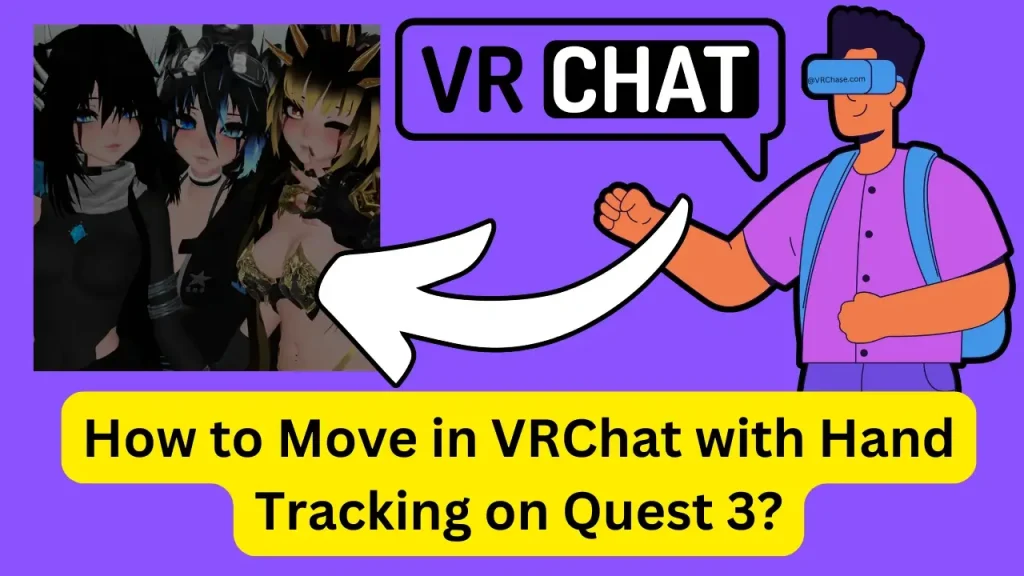Want to explore VRChat without using controllers? With Quest 3’s hand-tracking feature, you can jump into your favorite virtual worlds using just your hands. Whether you’re waving at friends or pinching fingers to interact, the Quest 3 ushers in a new way to experience VR gaming. And yes, while it’s not perfect (yet!), there are some nifty tricks to help you move around VRChat and make the most of it.
Here’s a step-by-step guide to getting started, along with tips to keep your VR adventures as smooth as possible.
What is Hand Tracking?
If you’re new to the world of VR (welcome!), hand tracking is a feature that allows your VR headset to track your actual hand movements and gestures—no controllers needed! On the Meta Quest 3, this is done with precision thanks to improved cameras and sensors. While VRChat doesn’t yet support full locomotion with hand tracking (like walking around freely), there are clever ways to move and interact. Keep reading to learn how.
Suggested: Glitchy Hand Tracking on Oculus Quest 2?
Step 1: Enabling Hand Tracking on Quest 3
Before you can ditch the controllers and use hand tracking in VRChat, make sure the feature is enabled on your Quest 3. Here’s how to do it in less than two minutes!
How to Enable Hand Tracking:
- Put on your Quest 3 headset and open the Settings menu.
- Navigate to Device > Hands and Controllers.
- Find the toggle for Hand Tracking and switch it to ON.
- For best results, restart your Quest 3 after enabling the feature.
Once activated, the Quest 3 will automatically use hand tracking whenever controllers are not detected nearby. And voilà, your headset is now ready to follow your hand movements!
Step 2: Starting VRChat in Hand Tracking Mode
Now that you’ve turned on hand tracking, you’ll want to hop straight into VRChat (after all, that’s where the real fun begins). But how do you start VRChat without those trusty controllers?
Steps for Launching VRChat with Hand Tracking:
- Set your controllers aside or turn them off (this ensures the headset switches to hand-tracking mode).
- Use your hands to navigate the Quest menu. A pinching gesture (thumb and index finger) will act as a “click.”
- Open the VRChat app.
- Once inside VRChat, hand tracking should automatically take over.
Pro tip: If your hands aren’t detected properly or things seem laggy, restart VRChat and keep your controllers far away. Hand tracking is a bit temperamental, but once it works, you’re good to go.
Also Check: Oculus Quest 2 Controller Joystick Drifting?
Step 3: How to Move Around in VRChat Without Controllers
Alright, here’s the part you’re probably curious about—moving around in VRChat using hand tracking. While full movement (like joystick-style walking) isn’t supported yet, you can get pretty creative. Here are a few ways to move in VRChat without controllers:
A. Teleporting with VRChat’s Quick Menu
VRChat lets you teleport to different locations using its Quick Menu. Here’s how to do it with your hands:
- Pinch your thumb and index finger together to bring up the VRChat menu. (Think of it like pressing a button with an invisible controller!)
- Look for options like “Go” or “Respawn” to teleport to another spot in the world.
- Select the location, and boom! You’re there in the blink of an eye (well, maybe two blinks).
B. Using Chairs, Vehicles, and Rideable Objects
Many VRChat worlds include interactive elements like chairs, vehicles, or even rollercoasters! These can be your ticket to movement without controllers.
- Use a pinching gesture to “click” on these objects and watch the magic happen.
- Once seated, some in-game rides automatically take you across the map—perfect for exploring without joystick controls.
C. Portals and Friends to the Rescue
Feeling stuck? No worries!
- Portals are a lifesaver. Simply walk into one (they’re usually placed near spawn points) to change locations.
- Alternatively, ask a friend to send you a teleport invite in VRChat. They’ll help you move while you practice your best hand-tracking wave.
Step 4: What’s Next for VRChat Hand Tracking?
Currently, VRChat’s hand tracking options are a bit limited—no smooth walking or joystick-free sprints just yet. But the dev team is actively working on new features, including more gestures and improved locomotion. Imagine gesturing to “walk forward” or flicking your wrist to jump to a new spot. That’s the future we’re heading toward!
If you’re an advanced user and want to experiment, there are third-party mods and PC VR setups available. These often include alternative hand-tracking solutions, but keep in mind they can take extra steps to set up (and sometimes bend the rules a bit).
Recommended: How to Get a Replacement Oculus Quest 2 Controller?
Why Try Hand Tracking in VRChat?
Switching to hand tracking isn’t just a novelty—it’s the next step in making VR gaming feel more natural and immersive. Here’s why we think you’ll enjoy it:
- It’s controller-free freedom. No more battery anxiety or accidentally tossing a controller across the room.
- It adds a layer of realism. Your actual hand gestures are reflected in the virtual world, making interactions more intuitive.
- It’s just plain cool. (Seriously, who doesn’t want to feel like Tony Stark using a holographic interface?)
Wrap Up
Moving around in VRChat with hand tracking on the Quest 3 may require some improvisation, but it’s still a game-changer for those who want to explore controller-free gaming. From teleportation to interactive objects, you have plenty of ways to get creative while waiting for full locomotion updates.
And hey, what’s next on your VR adventure list? Drop a comment or find us in VRChat—our hand-tracking high-fives are ready and waiting!