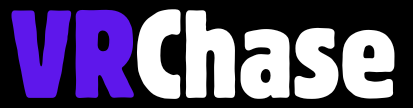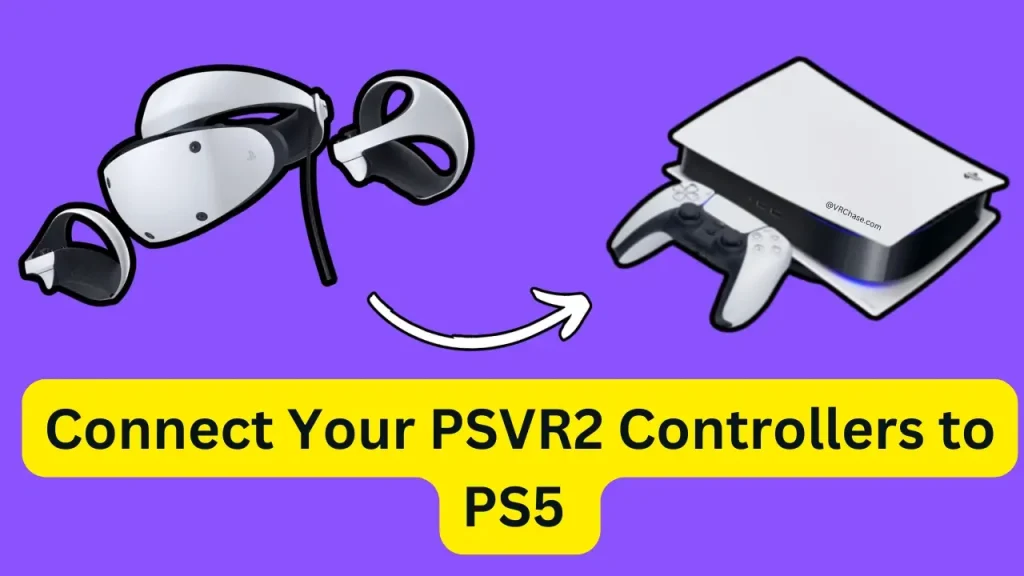Excited to jump into PlayStation’s immersive VR universe but confused about connecting your PSVR2 controllers to your PS5? Don’t worry—you’re not alone! It’s a simple process that unlocks gaming levels you’ve never experienced before, and I’m here to walk you through it step-by-step.
The PSVR2 Sense controllers are a game-changer for VR enthusiasts—they’re designed for precision, realism, and total immersion. But before we get lost in the excitement, let’s make sure everything’s set up correctly so you can start gaming ASAP.
What Are PSVR2 Controllers?
First things first—what makes these controllers so amazing? The PSVR2 Sense controllers are the secret sauce behind the PSVR2 headset’s breathtaking VR experience. Here’s why:
- Advanced Haptic Feedback – Feel every bullet fired, every weapon clash, and every step you sneak. The haptics make your game world come alive.
- Adaptive Triggers – These triggers adjust based on in-game tension, from pulling a bowstring to firing futuristic weapons.
- Precision Motion Tracking – They track your movements accurately for seamless gameplay.
- Ergonomic Design – They pair perfectly with the PSVR2 headset and fit like a glove for long gaming sessions.
Now that we know why these nifty controllers are key to your VR adventure, let’s get connected!
Suggested: 7 Best Steering Wheels for PlayStaion VR2
What You Need Before Getting Started
Before you grab your controllers and jump in, make sure you’ve checked off this short (but important) list:
- A PS5 console (duh, right?).
- The PSVR2 headset and those shiny new Sense controllers.
- A USB-C cable (for the initial pairing—you’ll only need it once).
- The latest PS5 system software update installed. (Your PS5 might prompt you to do this. If it does, just follow the onscreen instructions—it’s super easy.)
Got everything? Awesome. Let’s move on to the fun part.
Step-by-Step Guide to Connect PSVR2 Controllers to PS5
Step 1: Turn on Your PS5 and Connect Your PSVR2
- Power up your PS5 console.
- Plug your PSVR2 headset into your PS5 using the USB-C cable.
- Turn on the PSVR2 headset—you’ll know it’s working when you see the welcome screen on your TV or headset display.
Step 2: Charge Your PSVR2 Controllers
Before pairing the controllers, make sure they’re fully charged:
- Use the provided USB-C cable to connect each controller to the PS5 or a wall charger.
- Wait for them to charge. A full charge ensures smooth pairing and gameplay. Nobody wants their controllers to die mid-game, right?
Step 3: Activate Bluetooth Pairing
Here’s where the fun begins:
- Grab each Sense controller and hold down the PS button (the PlayStation logo button in the center) until the light bar starts to blink.
- The blinking light indicates that the controller is now in pairing mode.
Step 4: Connect the Controllers to Your PS5
- When you’ve got your PSVR2 headset connected, your PS5 will prompt you to sync the controllers.
- Follow the on-screen instructions, and the system will automatically detect and pair your Sense controllers. You don’t need to do anything fancy—just follow the prompts!
Step 5: Test Your Controllers
Now the moment of truth! Use your PSVR2 controllers to:
- Navigate through the PS5 menu.
- Launch your favorite VR-compatible game.
Make sure all buttons, triggers, and motion-tracking features are fully functional. If everything feels responsive, congrats—you’re all set!
Do You Know: How to Connect Oculus Quest 2 to PS5?
Troubleshooting Common Problems
Sometimes, tech doesn’t play along. If things don’t work the first time, try these quick fixes:
1. The controllers aren’t detected by the PS5
Solution: Restart your PS5 and repeat the pairing process. Always ensure your headset is connected before pairing the controllers.
2. The controllers won’t charge
Solution: Check your USB-C cable for damage or try using a different one. Make sure the cable is securely plugged into the port.
3. The motion tracking feels off
Solution: Ensure your PSVR2 headset is connected properly and make sure your play area is well-lit.
If all else fails, visit PlayStation’s support page for further assistance!
Smart Tips for a Smooth Setup
Want to keep things running like a dream? Here are a few tips to elevate your VR gaming experience:
- Keep the Controllers Charged: Fully charge your Sense controllers before every gaming session for uninterrupted gameplay.
- Update Firmware Regularly: Both your PS5 and PSVR2 headset will receive updates. Install them promptly to access new features and bug fixes.
- Optimize Your Play Area: A clear, well-lit space ensures the motion tracking works perfectly. Move any obstacles or reflective surfaces out of the way.
- Invest in a Charging Station: Love clean setups? A dedicated charging dock keeps your workspace tidy and ensures your controllers are always ready to go.
Also Read: Connect Your Oculus Quest 2 to Your PS4?
Take the Leap into Next-Level Gaming
And that’s it! Connecting your PSVR2 controllers to your PS5 is really that simple. Once they’re all set, you’re ready to explore vibrant worlds, battle epic bosses, and immerse yourself in the most lifelike gaming experiences VR has to offer.
Not sure where to start? Try out [Game X] or [Game Y]—perfect showcases of what the PSVR2 and Sense controllers can do.
Now, what are you waiting for? Power up, gear up, and step into the future of gaming.
Happy gaming! 🎮