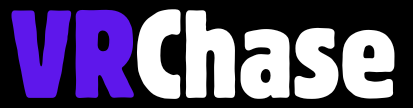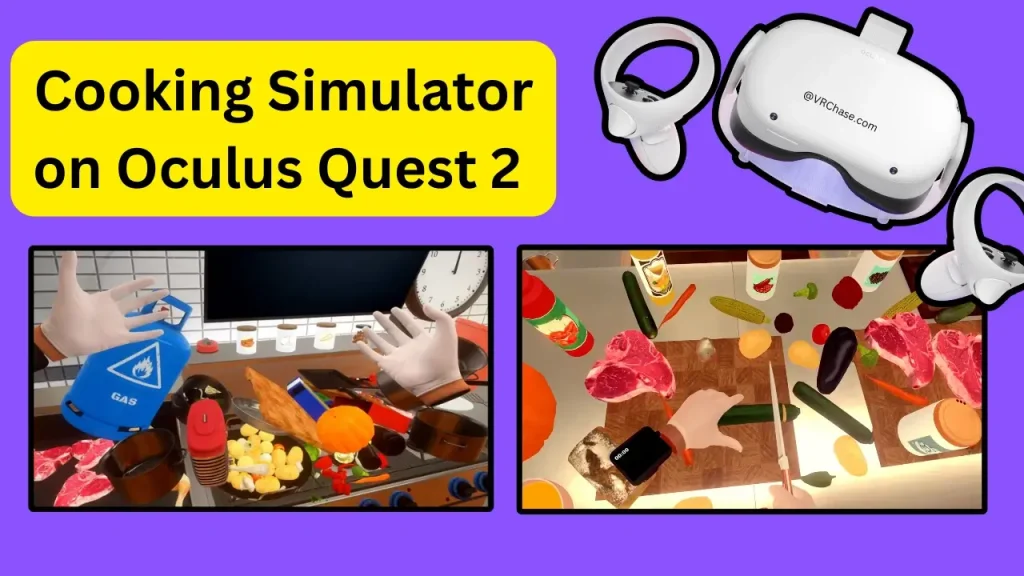Love the idea of whipping up virtual gourmet dishes? Here’s how you can enjoy the highly popular Cooking Simulator on your Oculus Quest 2.
If you’re a food-loving VR gamer, you’re in for a treat. Cooking Simulator VR lets you slice, dice, sauté, and serve up mouthwatering dishes—all from the comfort of your headset. But here’s the catch: Cooking Simulator VR isn’t natively available on the Oculus Quest 2. That doesn’t mean you can’t play it, though! With a little help from SteamVR and a VR-ready PC, you’ll be spinning pizzas and stirring soups in no time.
Follow along for a step-by-step guide to getting Cooking Simulator VR up and running on your Oculus Quest 2, plus some awesome alternatives if you don’t have a PC.
Step 1: Is Cooking Simulator Available Natively on Quest 2?
Unfortunately, Cooking Simulator VR isn’t part of the Oculus Quest Store lineup just yet. But don’t hang up your apron! You can still play it on your Quest 2 by accessing it through SteamVR using either Oculus Link or Air Link. This process requires a VR-ready PC to act as a bridge between your Quest 2 and the Cooking Simulator VR game.
Not sure what that means? Don’t worry! The steps below will make it crystal clear.
Step 2: What You’ll Need
Before you can get started, make sure you have all the tools ready:
- Oculus Quest 2 (fully updated with the latest firmware)
- A VR-ready PC (check that it meets or exceeds basic VR requirements)
- Oculus Link cable (or use Air Link for wireless play)
- A free Steam account (you’ll need this to purchase Cooking Simulator VR)
- SteamVR software to connect Steam to your VR headset
Got all that? Perfect—now it’s time to set up!
Step 3: Setting Up for Cooking Simulator
A. Prepare Your PC and Oculus Quest 2
- Install the Oculus App on your PC.
- Download it from Oculus’ official website.
- Follow the instructions to connect your Quest 2 to your PC via Oculus Link cable or Air Link.
- Test your connection to ensure everything is running smoothly.
- Put on your Quest 2 headset.
- Open the Quick Settings menu and select “Enable Link Mode” to activate Oculus Link/Air Link.
B. Set Up SteamVR
- Install SteamVR on your PC from the Steam Store.
- Follow the setup instructions to ensure SteamVR recognizes your headset.
- Optimize your settings for smoother gameplay.
- Adjust resolutions and frame rates within SteamVR settings to avoid lag and stuttering (because no one wants a choppy soup-stirring experience).
C. Purchase Cooking Simulator VR
- Log in to your Steam account.
- Search for Cooking Simulator VR in the Steam Store.
- Buy the game and install it in your library.
Step 4: Launching the Game
You’re now ready to cook up a storm! To launch Cooking Simulator VR, follow these simple steps:
- Connect your Quest 2 to your PC using Oculus Link or Air Link.
- Open the Oculus App and start SteamVR.
- From your Steam Library, launch Cooking Simulator VR.
- Put on your Quest 2, and voila—you’re in your virtual kitchen! Time to sharpen those digital knives.
Also Try: Get Boneworks on Oculus Quest 2 (With and Without a PC)
Step 5: What If You Don’t Have a PC?
Don’t stress! If you don’t have a VR-ready PC, you can still enjoy fun, interactive cooking games directly on your Quest 2. Check out these alternatives available in the Oculus Quest Store:
- Clash of Chefs VR – Race to complete orders and compete in fast-paced culinary challenges.
- Cook-Out: A Sandwich Tale – Perfect for friendly group play, this game lets you assemble sandwiches in a whimsical fantasy setting.
These games are designed tailored for the Quest 2, offering seamless standalone VR culinary experiences.
Pro Tips for an Epic VR Cooking Experience
Want to get the most out of your Cooking Simulator VR sessions? Here are a few tips to keep things smooth and delightful in your virtual kitchen.
- Optimize Your Space: Make sure your play area is clear of obstacles to avoid knocking over real-world furniture in your quest for that digital frying pan.
- Adjust Graphics Settings: Use SteamVR to tweak resolution and frame rates for smoother gameplay (especially if you’re noticing any lag).
- Keep Your Quest 2 Charged: VR gaming can drain your battery fast, so start with a full charge or have an extended battery pack handy.
- Practice Makes Perfect: Cooking Simulator VR can be hilariously chaotic at first, but that’s part of the fun. Keep experimenting and you’ll be a VR sous chef in no time!
Cooking Up the Future of VR
Cooking Simulator VR on Oculus Quest 2 transforms your kitchen adventures into a fully immersive experience. Whether you’re perfecting your sushi skills or masterfully baking a cake, it’s a game that combines entertainment with creativity.
Even if you don’t have a VR-ready PC, games like Clash of Chefs VR and Cook-Out ensure you won’t miss out on culinary fun.
Think you’re ready to create some five-star dishes in the virtual world? Follow our step-by-step guide to get Cooking Simulator VR on your Quest 2 and start playing today. Got questions about setup or gameplay? Leave a comment below—we’d love to help!