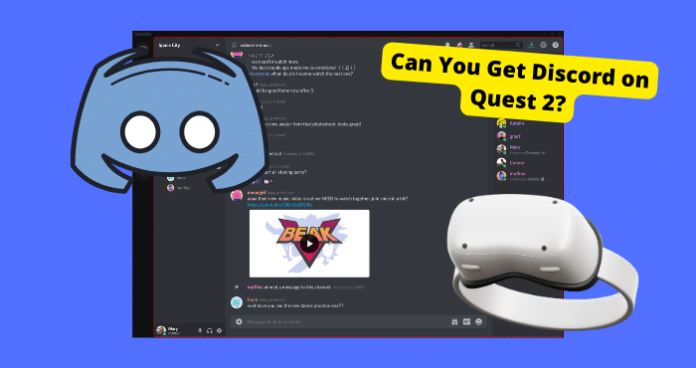The Oculus Quest 2 is a standalone virtual reality headset that allows you to play your games immersively.
Many people wonder if you can use Discord while playing with their Oculus since games are always more fun when you’re able to chat with your friends while doing so.
So can you use Discord on the Oculus Quest 2? We’ll be diving into this question in the article with a few extra steps, you will be able to get Discord on your Oculus.
This guide will walk you through how to install and run Discord on your Quest 2 headset so you can chat with friends.
Can You Get Discord on Oculus Meta Quest 2?
Yes, you can get Discord while on your Oculus Quest 2 but it does require a bit of work. Just a tiny bit.
Oculus Quest 2 doesn’t offer a discord option directly but you can use other methods available out there to achieve this.
The APK files I’m going to show you below allow Discord to run in the background while you’re using your Oculus.
How to Use Get Discord on Quest 2
Sidenote: Before you start, make sure that you don’t have multiple profiles on your Quest app or device. If you do log out of them. Uninstall any other major apps such as BigScreen Beyond, Netflix, and Amazon Prime as they may interfere with the process I’m about to show you below
1. Open the Quest App on your device.
2. Turn on Developer Mode by going into the Menu > Selecting Devices > Press on Developer Mode > Toggle on the Switch.
3. Download both these Discord and Oculess APK files. Press the first link under “Assets”. Oculus allows Discord to run in the background on the Quest.
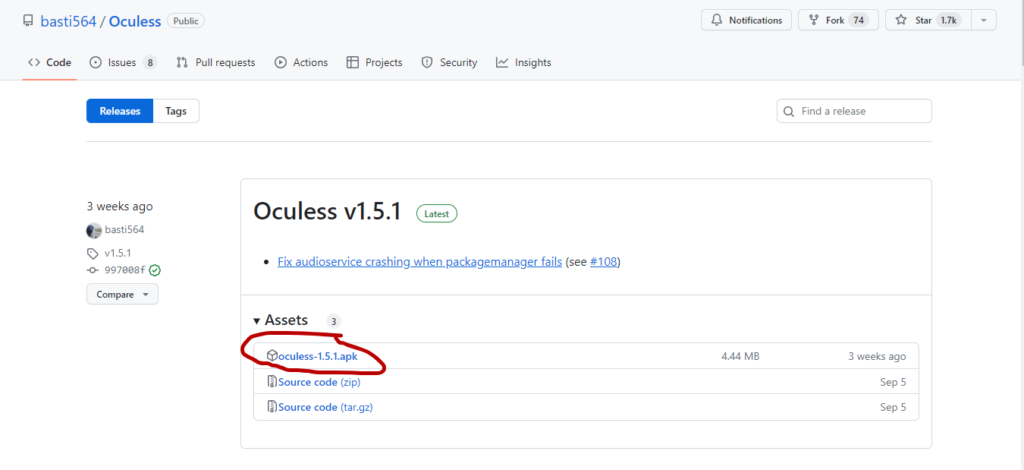
4. Next, you will want to install SideQuest. This will help you get the APK files you just downloaded onto your VR headset.
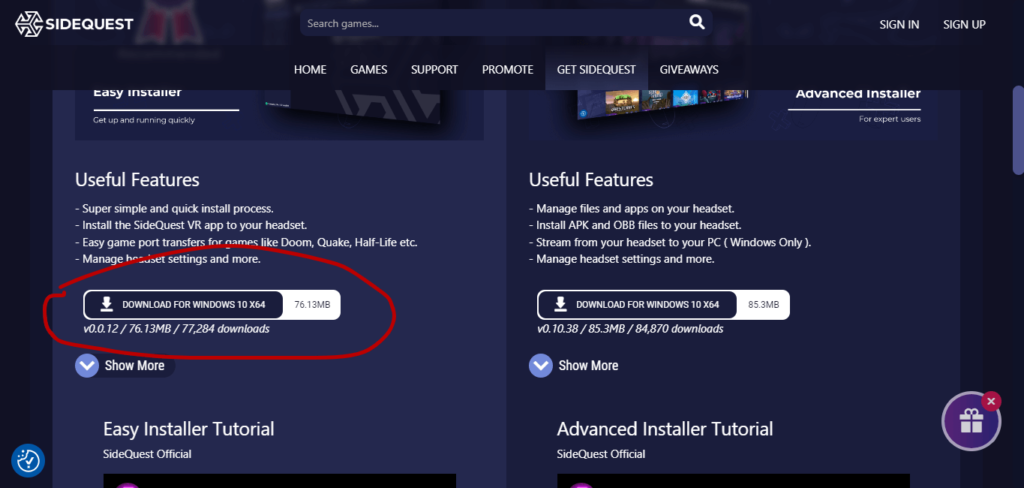
5. If this is your first time using SideQuest then you need to connect your headset to your computer or laptop via a wire. You can use the charging cable or a USB C to A.
6. Now put your VR on and accept all the messages to give SideQuest access to your VR. Sidequests connection status should turn green once you have done this.
7. On SideQuest, click the box at the top with an arrow pointing downwards and select both APK files. Wait till it tells you all tasks have been completed.
This can take a few seconds. You can check the progress by clicking on the red notification icon. Once it’s finished, don’t close SideQuest or install any cables, just put on your headset.
8. In your VRs Menu, go to Apps > Click Unknown Sources at the bottom of the drop-down list > Select Oculess. This allows you to open the toolkit that will run Discord in the background.
9. Go to Remove Accounts and remove all the profiles that show up. This is only temporary, they will automatically return in a couple of minutes.
Now take off your headset and go back to SideQuest. You will have to run an ADB command to tell your headset to give permission to the Oculus toolkit.
10. Click on the symbol with the arrow going sideways > Select custom command > type in this command without the quote marks “adb shell dpm set-device-owner com.bos.oculess/.DevAdminReceiver” > Press Run Command. Wait till the command says “Success”. This means that it is done.
Now you can close SideQest and unplug all your cables.
11. Put on your headset and head over to unknown sources again.
12. Now Select Discord to launch it. Now you can log in with your details.
Can I Get Discord Without a Thrid-Party
Yes, you can get Discord on your Oculus through Quest 2’s casting system. This method only allows you to stream to Discord and not actually use Discord on your Meta Quest 2.
If this isn’t your main concern then skip to the final solution which is down below.
All you need to do is go to Oculus.com/casting and from there you will need to log into your account.
Once you’re in you will need to enter the menu and share your screen by clicking on Share then Cast. Finally, just Select “Computer” as your casting choice.
Contact Support
If you’re still having trouble getting Discord to run on your Oculus then you will want to ask support to assist you.
This could be a risk as Discord doesn’t have any integrations with Meta Quest so it’s hard to tell if they will be able to assist you but it’s worth the try.
To contact Oculus, go to the Meta Support page and enter your details.
Enter your information into every box and click the “Start chat with agent” button. If it’s still highlighted grey then check if you’re missing any critical information.
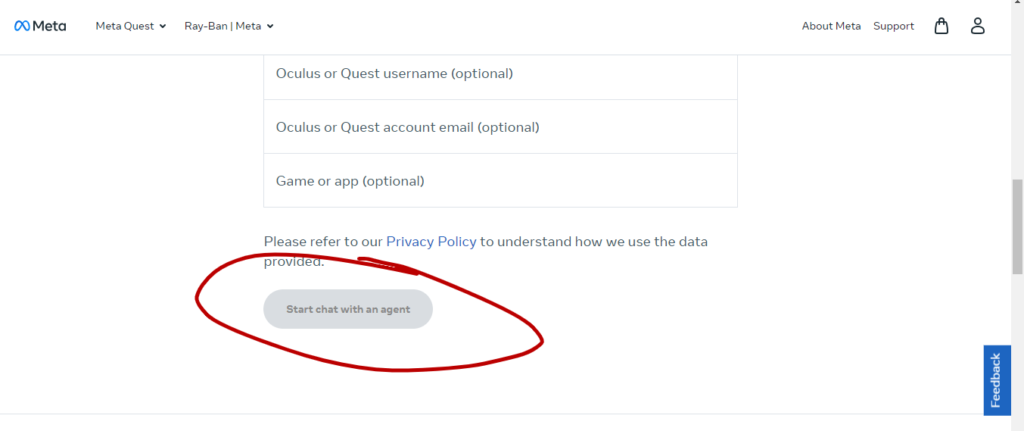
Once you’re here tell the agent that you want to use Discord while playing with your Oculus and see what they say. From here they will inform you on what to do.
My Final Thoughts
You should have Discord running on your Oculus by now. Chatting with your friends while you’re playing your favorite games.
With a bit of tedious work and setup using SideQuest and other unofficial APK files, you can successfully get Discord running on an Oculus Quest 2.
This process does run into a lot of problems especially when it comes to putting in the ADB command. This ABD command will also make it impossible to uninstall Discord from your Oculus.
If you don’t have problems with your meta quest 2 then just perform a factory reset. This will wipe all the steps you have just done so your Oculus will go back to normal.
If you run into any issues getting Discord working, you can try contacting Oculus support for further assistance.
With these tips, running Discord and Oculus Quest 2 simultaneously shouldn’t be too hard. Leave a comment down below for questions and further tips and I will try to answer them.