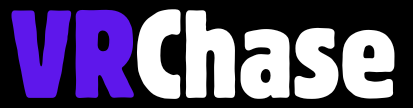Ever wondered what it’s like to sound like a robot, a villain, or even a chipmunk while hanging out in VR? A voice changer on your Oculus Quest 2 can completely transform the way you interact in games like Gorilla Tag or VRChat. And guess what? You don’t need a PC to do it! That’s right—there are simple ways to get a voice changer working directly on your Quest 2.
This guide will walk you through how to make it happen, step by step, and explore the best methods and workarounds specifically for Gorilla Tag, VRChat, and other games. Plus, we’ll answer some FAQs to make sure you’re all set for your voice-changing adventure!
Can You Get a Voice Changer on Oculus Quest 2 Without a PC?
Yes, you can! While most advanced voice changers are designed for PCs, there are smart workarounds to modify your voice directly on the Quest 2. You’ll need to get creative and resourceful, but the results can add a whole new dimension of fun to your VR experience.
Here’s how you can make it happen:
- Use VR apps with built-in voice changers.
- Install voice changer APKs (apps) onto your Quest 2 using SideQuest.
- Explore voice-modifying settings in specific games like Gorilla Tag or VRChat.
Now, ready to learn how to do this for free? Keep reading!
Suggested: How Long Does It Take to Charge an Oculus Quest 2?
How to Get a Voice Changer on Oculus Quest 2 Without a PC (Free Method)
If you’re looking for a completely standalone solution, here’s a step-by-step guide to making it happen:
Step 1: Enable Developer Mode
To install custom APKs (standalone apps), you need to enable Developer Mode on your Quest 2:
- Open the Meta Quest app on your phone.
- Connect your Quest 2 and go to Settings.
- Tap your headset, then enable Developer Mode.
Step 2: Get SideQuest on Your Phone
SideQuest is a must-have tool for sideloading apps onto your Quest 2. Here’s how to set it up:
- Download SideQuest from the official website on your phone (Android/iOS).
- Follow the instructions to pair it with your Quest 2. It’s quick and painless!
Step 3: Download a Voice Changer APK
The next step is downloading a third-party voice changer app:
- Search for trusted APKs, such as Voicemod VR alternatives or MorphVox Mobile.
- Be cautious about where you download APKs—stick to reputable sources only!
Step 4: Install the APK via SideQuest
Once you’ve found and downloaded your chosen APK:
- Open SideQuest on your phone.
- Use the Install APK from File option to upload it to your Quest.
- Wait for the installation to complete.
Step 5: Launch and Test Your Voice Changer
Before jumping into a game, open the voice changer app directly on your Quest 2. Configure the settings to your liking and test how your voice sounds in different filters!
💡 Pro Tip: Keep your expectations realistic—voice changer APKs might not be as seamless as PC software, but they get the job done for in-game fun.
Recommended: Meta Quest 3 Tips and Tricks You Need to Know
VR Voice Changer for Gorilla Tag (No PC, Free)
Gorilla Tag is already an insanely fun VR game, but imagine climbing trees and tossing bananas while sounding like an alien or a cartoon villain. Here’s how you can use a voice changer in Gorilla Tag on Quest 2 without a PC:
- Check for Supported Mods: Some modded versions of Gorilla Tag might allow voice modifiers. You’ll need to download and install these mods via SideQuest.
- Use a Voice Changer App: Open the voice changer app you installed earlier and run it in the background before starting Gorilla Tag.
- Explore Built-in Effects: While Gorilla Tag doesn’t officially support voice changers, some versions or community mods may offer voice filter tweaks.
⚠️ Important: Always check if modding is allowed on your version of Gorilla Tag to avoid breaking any rules.
VRChat Voice Changer on Quest 2 (No PC Needed)
VRChat is a social VR playground, and nothing spices up interactions like showing up with a hilarious or spooky voice! Here are your best no-PC-needed options for modifying your voice in VRChat on Quest 2:
1. Avatar Effects
Did you know some VRChat avatars come with built-in voice effects? Search for avatars with these unique features in the catalog or during your VRChat sessions.
2. Custom Soundboards
Create a soundboard app on your Quest and load it with pre-recorded voiceovers or effects to play during conversations. While it’s not the same as real-time voice modification, it works in a pinch.
3. Voice Changer APK
Just like Gorilla Tag, you can use your installed voice changer app to modify your voice in VRChat. Open the app, pick a voice effect, and keep it running while you explore the VRChat universe.
Best Voice Changer Apps for Oculus Quest 2 (Standalone)
While the Quest Store doesn’t have official voice changer apps, there are still APKs and workarounds you can try. Below are a few popular options Quest 2 users are experimenting with:
1. Voicemod VR (Unofficial APK):
A VR-focused version of the popular PC app Voicemod. This is a fan favorite!
2. MorphVox Mobile:
A lightweight voice-changing app easily sideloaded onto your Quest via SideQuest.
These apps allow you to play voice clips or altered sounds directly through your Quest.
🎯 Pro Tip: Since none of these apps are officially Quest-supported, the experience might vary. Try testing multiple options to see which works best for your setup!
FAQs about Oculus Quest 2 Voice Changers
Can I Use a Voice Changer on the Quest 2 Without Sideloading?
Unfortunately, most standalone voice changers require sideloading an APK. But some games like VRChat offer avatar-related voice effects, so check those options first if you want simplicity.
Are Voice Changer APKs Safe to Download?
They can be safe if downloaded from trusted sources. Avoid shady websites or files that lack reviews or ratings.
Will Using a Voice Changer Affect My Game Performance?
Generally, standalone voice changers won’t significantly impact performance. However, performance can vary depending on the app you’re using.
Transform Your Quest 2 Experience with a Voice Changer!
Getting a voice changer on your Oculus Quest 2 without a PC is totally possible—it just takes a little sideloading and creativity. Whether you’re pranking friends in Gorilla Tag or adding flair to your VRChat persona, these methods will have your Quest buzzing with laughs and fun.
Now it’s over to you. Want to sound like a robot while playing VR Ping Pong? Or maybe channel your inner Darth Vader in VRChat? Give these tips a try and transform your VR experience today.
🔥 Got a favorite prank idea for your new voice changer? Leave a comment!