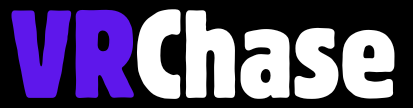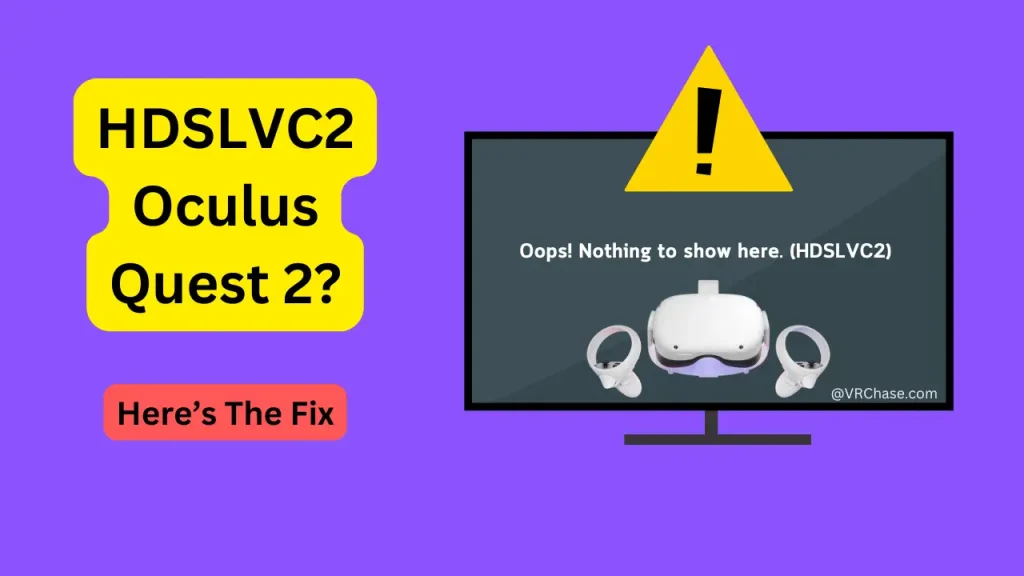Have you ever geared up for an exciting VR session only to be blocked by the dreaded “HDSLVC2” error on your Oculus Quest 2? Don’t worry—you’re not alone, and the good news is that this error is fixable.
The HDSLVC2 error is known for catching users off guard, but with a little troubleshooting, you can get back to exploring immersive virtual worlds in no time. This guide explains what the error means, its common causes, and—most importantly—how to fix it.
What Is the HDSLVC2 Error?
The HDSLVC2 Oculus Quest 2 error signals a problem in the software or connection setup. Think of it as a software glitch rather than a hardware failure—so don’t worry, your device isn’t broken.
Most of the time, this error pops up when something interrupts your device’s processes, like a failed update, a poor connection with a PC, or power-related interruptions.
Why Does the HDSLVC2 Error Occur?
Here are a few common reasons you might encounter this issue on your Oculus Quest 2:
- Software glitches: Updates that didn’t install correctly or corrupted files can cause the error.
- Connection issues: Problems related to Link, Air Link, or syncing your Quest 2 to another device are frequent culprits.
- Power interruptions: A low battery or an unexpected shutdown during operation can also trigger this error.
Now that we understand what’s behind the HDSLVC2 Oculus Quest 2 error, let’s look at how to fix it.
Related – (Fixed) No Command on Oculus Quest 2?
Step-by-Step Solutions to Fix the HDSLVC2 Error
1. Restart Your Oculus Quest 2
The classic IT solution—turn it off and back on again—is often enough to resolve the issue.
How to restart your Oculus Quest 2:
- Hold down the power button for about 10 seconds.
- Allow the device to completely shut down.
- Wait a moment, then power it back on by pressing the power button again.
Often, a simple restart clears up minor glitches and restores functionality.
2. Check and Reconnect Devices
If you’re experiencing the error while using Link or Air Link, the trouble may lie in the connection between your headset and your PC.
Steps to troubleshoot connection issues:
A. For Oculus Link:
- Ensure the USB cable is securely plugged into both your PC and headset.
- Try a different USB port on your PC if possible.
B. For Air Link:
- Check your Wi-Fi signal strength. A weak signal can disrupt the connection.
- Ensure both your PC and Quest 2 are on the same network.
- Re-establish the connection by going through the pairing process again.
3. Perform a Factory Reset
If the issue persists, a factory reset might be your best option. While the term sounds daunting, it’s a straightforward process. This will return your Quest 2 to its original state, wiping all data, so make sure to back up any important information first.
How to perform a factory reset:
- Power off your Oculus Quest 2.
- Hold the power button and the volume down button simultaneously until the boot menu appears.
- Use the volume buttons to highlight “Factory Reset” and press the power button to select it.
- Confirm your choice and wait for the reset process to complete.
After the reset, set up your device just like you did when it was new.
4. Contact Oculus Support
If none of the above solutions fix the HDSLVC2 error, it’s time to reach out to the experts. Oculus Support can provide direct assistance and evaluate your specific issue.
When contacting support, remember to share:
- Your headset’s serial number.
- Any error codes you encountered.
- Steps you’ve already tried (like restarting or resetting).
Their team is responsive and will guide you through additional troubleshooting steps if necessary.
Preventing the HDSLVC2 Error in the Future
Want to avoid running into the HDSLVC2 Oculus Quest 2 error again? Here are some tips to minimize your chances of encountering it in the future.
1. Keep software updated: Regularly update your Oculus Quest 2 to ensure you have the latest bug fixes and software improvements.
2. Maintain a steady power supply: Avoid running updates or playing games when the battery is low. A sudden shutdown can corrupt system files.
3. Restart regularly: Power cycling your device every so often can help clear temporary system glitches.
Proactive maintenance can go a long way toward keeping your Quest 2 running smoothly.
FAQs
Q1. Can the HDSLVC2 error damage my Oculus Quest 2?
A: No, the HDSLVC2 error doesn’t cause any permanent damage. It’s simply a software issue that can be resolved with the steps outlined above.
Q2. Do I need technical expertise to fix this error?
A: Not at all! Most of the fixes are simple enough for anyone to follow—even if tech troubleshooting isn’t your strong suit.
Q3. Will a factory reset delete my data?
A: Yes, a factory reset clears all data from your device. Be sure to back up any important files through the Oculus Cloud or by transferring them to another device before resetting.
Q4. What if the error occurs often?
A: Frequent errors could indicate deeper software issues. Contact Oculus Support to investigate recurring problems and receive personalized assistance.
Get Back to VR Adventures
The HDSLVC2 error might be an annoying roadblock, but it’s far from the end of the world—or your Oculus Quest 2. By following these simple steps, you can troubleshoot the issue and get back to enjoying the immersive VR experiences you love.
Have you fixed the HDSLVC2 Oculus Quest 2 error before? Share your tips and experiences in the comments to help fellow VR enthusiasts!