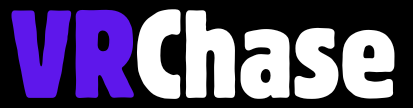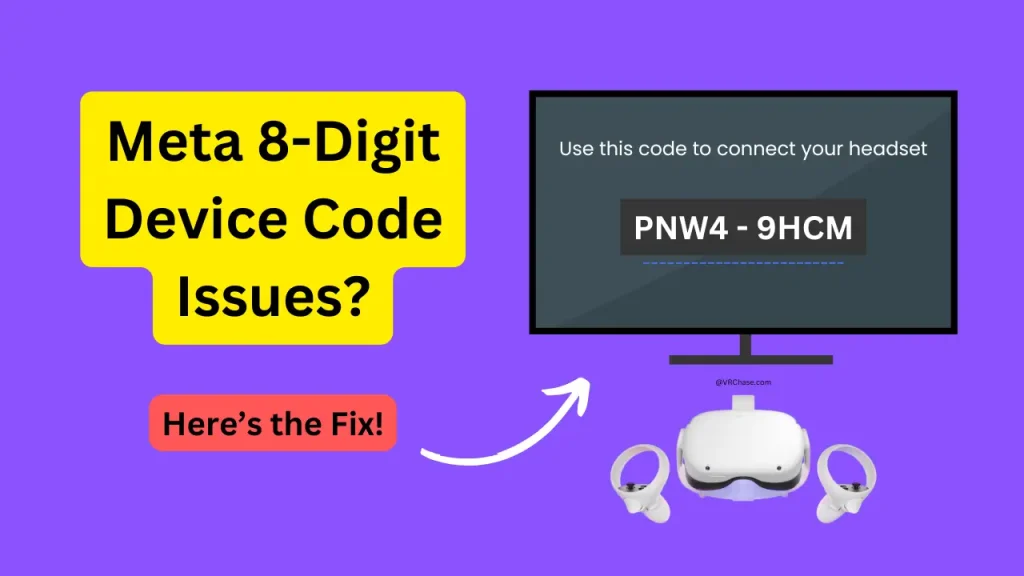You’re all set to step into the immersive world of VR with your Meta Quest headset. The excitement is real—you’re visualizing epic battles, serene VR meditations, or even a virtual fitness session. But wait… the infamous 8-digit device code issue pops up. That tiny string of numbers is meant to get your device up and running, but instead? Frustration sets in.
If you’re facing problems with generating, entering, or syncing the 8-digit code, don’t worry—you’re not alone. This guide breaks it all down, step by step, so you can troubleshoot the issue and get back to exploring the wonders of virtual reality.
What Is the 8-Digit Device Code?
To keep things simple, the 8-digit device code is your golden ticket to link a Meta device, like the Quest 2 or Quest 3, to your Meta account. During the setup process (or after a factory reset), the device generates this code, which you then input into the Meta app on your smartphone for activation.
Encountering this code is pretty standard during the initial setup or if you’ve had to reset your device to factory settings. But when things don’t go smoothly, that simple pairing process can turn into a tech headache. Here’s what might go wrong—and how to tackle it.
Related: Air Link Laggin on Oculus Quest 2?
Common Issues with the 8-Digit Device Code
Before jumping into fixes, it’s important to know the common hiccups that arise with the 8-digit code:
Code Not Displaying
You turn on your headset, but the screen stubbornly stays blank or doesn’t display the code.
Invalid Code Error
You enter the code into the Meta app, but it’s rejected repeatedly.
Code Expired
Taking too long to enter the code causes it to time out.
App and Device Not Syncing
The Meta app just isn’t communicating with your headset.
Now, don’t panic—these issues are fixable. Follow the step-by-step guide below!
Step-by-Step Fixes for 8-Digit Device Code Issues
1. Start with the Basics
Before getting into more advanced troubleshooting, ensure that:
- Your headset is powered on and connected to a strong Wi-Fi network.
- The Meta app is installed and updated on your smartphone.
- You’re logged into the correct Meta account in the app.
These simple checks often resolve minor hiccups!
2. Restart Your Devices
You’d be surprised how many problems a quick restart can solve.
- Turn off both your headset and smartphone, then power them back on.
- If network connectivity could be the issue, power cycle your router (turn it off and back on again).
3. Generate a New Code
Can’t see the code or getting an “Invalid Code” message?
- On your headset, go to Settings > Device and regenerate a fresh 8-digit code.
- Make sure to enter the new code promptly into the Meta app before it expires.
4. Clear App Cache and Reinstall
If syncing issues persist, the Meta app might need a little cleanup.
- On your smartphone, clear the Meta app’s cache (this option is usually found in your phone’s app settings).
- If this doesn’t help, uninstall the app, reinstall it, and log in again.
5. Try Another Device or Network
Sometimes, the issue lies in your device or network itself.
- Use a different smartphone or tablet to complete the setup.
- Switch to another Wi-Fi network or use a mobile hotspot to bypass network-related problems.
6. Perform a Factory Reset (Last Resort)
If nothing else works, a factory reset may be necessary.
- On your headset, go to Settings > System > Factory Reset in the Meta app.
- Alternatively, use the physical buttons on your headset to initiate the reset.
- After the reset, start the setup process from scratch and generate a new 8-digit code.
Checkout: 2025 Best Steering Wheels for PSVR2
Additional Tips for a Smooth Setup
To avoid hiccups during the setup process, keep the following in mind:
- Ensure your internet connection is stable—VR setups are bandwidth-intensive!
- Always use the latest version of the Meta app to avoid compatibility issues.
- Check Meta’s support forums or their official status page for any ongoing server-side issues.
When to Contact Meta Support
If you’ve tried all the steps above and are still stuck, it’s time to reach out to Meta Support.
Here’s what they’ll need:
- A detailed explanation of your issue and the error messages you’re seeing.
- The serial number of your headset (found on the device or its box).
Visit Meta’s official support page to submit a ticket or access real-time chat assistance.
Back to Your VR Adventures!
The Meta Quest is one of the most exciting pieces of tech to hit the market, and no one should miss out on the magic just because of a pesky code issue. By following this guide, you’ll troubleshoot the most common problems with ease and get back to exploring immersive worlds in no time.
Got tips or questions about the Meta 8-digit code? Share them in the comments below! And if you found this guide helpful, don’t forget to bookmark it for future reference. Happy gaming!