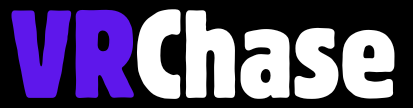Plugged your Oculus headset into your PC only to realize it’s not charging? Frustrating, right? Before you panic or toss your cable across the room, know that you’re not alone. Many Oculus users face the same issue, and the good news is—there are fixes!
Charging your Oculus via PC is super convenient, especially when you’re multitasking or if you don’t have a wall outlet nearby. But when the system doesn’t play nice, it can quickly turn into a headache. This guide is here to provide clear, simple ways to get your Oculus headset charging again.
Why Won’t Your Oculus Charge From Your PC?
Before we jump into quick fixes, it’s worth understanding what might be causing the problem.
Here are the top reasons your Oculus isn’t charging when plugged into your PC:
- Insufficient Power Output: Not all USB ports are powerful enough to charge devices.
- Cable Issues: Using a damaged or non-compatible cable can cause headaches.
- Port Limitations: Some USB connections (like USB 2.0) don’t cut it, and you might need USB 3.0 or USB-C for sufficient power.
- Software Conflicts: Outdated firmware, drivers, or even PC USB power settings could interfere with charging.
Now that you know the culprits, here’s how to tackle the issue head-on.
Quick Fixes to Get Your Oculus Charging
1. Check the Cable
Your charging cable is key here, so start with it.
- Are you using the right cable? Make sure you’re using the original Oculus cable or a trusted high-quality USB-C cable.
- Inspect for damage: Look for any cuts, frays, or wear and tear. If it’s damaged, you’ll need a replacement.
- Test it out: Use the cable to charge another device. If it doesn’t work, the cable is likely the issue.
2. Try a Different USB Port
Not all USB ports are created equal!
- Use a USB 3.0 or USB-C port, as these deliver more power compared to USB 2.0.
- Stick to the rear ports on your PC’s motherboard rather than the front ones. Rear ports often provide better power output.
3. Restart Your Devices
Sometimes a good ol’ restart is all you need (yes, really).
- Restart your Oculus headset.
- Restart your PC.
This refreshes any software conflicts or minor glitches that might be causing the charging issue.
4. Clean the Charging Port
Dust and debris could be blocking the connection.
- Use a dry microfiber cloth or a can of compressed air to gently clean your Oculus headset’s charging port.
Pro Tip: Be gentle! Don’t use sharp objects that might damage the port.
Also Check: How to Fix Meta 8-Digit Device Code Issues?
Advanced Troubleshooting
If the quick fixes didn’t do the trick, here are a few more advanced methods to try.
1. Update Your Oculus Software
Outdated firmware can mess with the charging process.
- Open the Oculus app on your PC.
- Go to Settings > Device and check for updates.
Make sure both your headset and PC software are updated to their latest versions.
2. Adjust Your PC’s Power Settings
Sometimes your PC might be limiting USB power to save energy.
- Open your PC’s Device Manager.
- Locate the USB Root Hub under Universal Serial Bus Controllers.
- Right-click and choose Properties > Power Management.
- Disable “Allow the computer to turn off this device to save power.”
3. Try with Another PC or Charger
Time to rule out whether the issue is specific to your PC.
- Plug your Oculus headset into a different PC.
- Alternatively, connect it to a wall charger to see if it charges properly.
If it charges on another device but not your PC, the problem is likely with your computer’s USB ports, not your headset.
4. Perform a Factory Reset
Still no luck? A factory reset might help as a last resort.
- Head to the Oculus app > Settings > Device to initiate a factory reset.
- Important: Make sure to back up any important data, as this will wipe your headset clean.
Suggested: Air Link Lagging on Oculus Quest 2? Here’s The Fix
When to Contact Oculus Support
If your Oculus still isn’t charging after trying everything, it’s time to call in the experts.
- Reach out to Oculus Support and provide detailed info about the issue.
- Share details about your PC specs, USB cable, and firmware versions—it’ll help them troubleshoot faster.
And hey, if your headset is still under warranty, you might be eligible for a replacement.
Pro Tips to Prevent Charging Issues
Want to avoid running into this problem in the future? Follow these tips to keep your Oculus in top shape!
- Stick to Quality: Always use the original Oculus cable or certified alternatives. Cheap knock-offs can cause trouble.
- Avoid Overheating: Charge your headset in a cool, well-ventilated area. Overheating can affect charging performance.
- Monitor Battery Health: Avoid letting the battery completely drain before charging to maintain its long-term health.
Enjoy an Uninterrupted Oculus Experience
Charging issues can be annoying, but a little troubleshooting goes a long way! By following the steps above, you’ll have your Oculus charging smoothly again in no time.
And remember, prevention is key. Use high-quality cables, keep your firmware updated, and give your headset the care it deserves.
Got questions or need more help? Drop them in the comments below, and we’ll get back to you. Happy gaming!