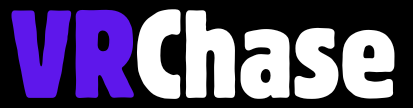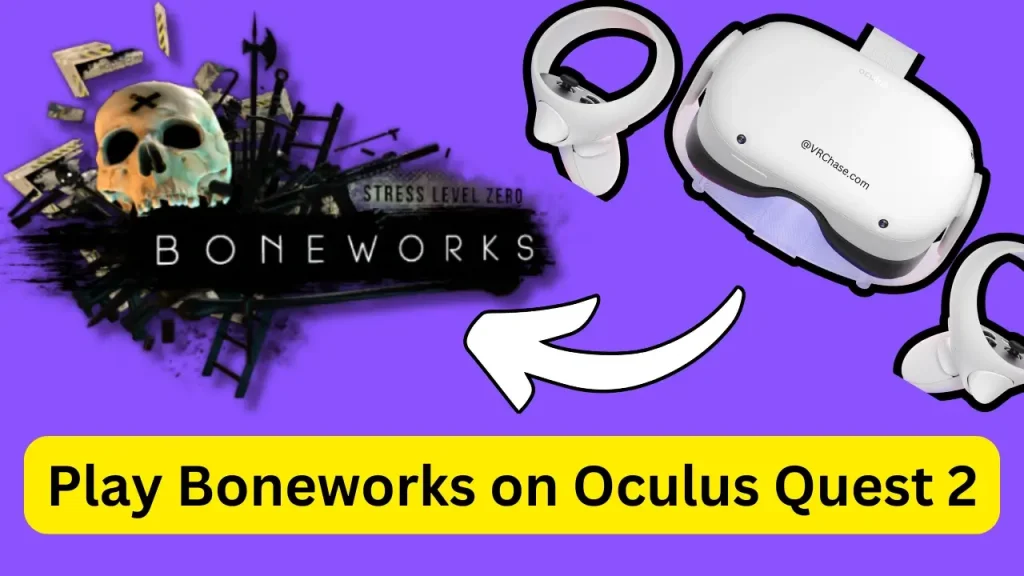Boneworks is arguably one of the most talked-about VR games out there. With its immersive physics-based mechanics and action-packed gameplay, it’s a must-play for anyone serious about virtual reality gaming. But there’s a catch—it was originally built for PC VR systems and isn’t natively available on the Oculus Quest 2.
Don’t worry, though! Whether or not you own a PC, there’s still hope for you to explore the world of Boneworks on your Oculus Quest 2. Stick around, and I’ll walk you through how to get started, step by step.
Understanding the Basics of Boneworks on Oculus Quest 2
Alright, before we get into the nitty-gritty, here’s the lowdown:
Why Does Boneworks Require Extra Steps?
Boneworks was designed with PC VR systems like SteamVR in mind, meaning it needs a full-powered PC to run. However, the Quest 2 is a standalone headset, which is what makes it so awesome (no wires, no PC, just freedom). Unfortunately, the Boneworks magic doesn’t work straight out of the box on the Quest 2 because it’s not supported in its native app store.
Your Options
Don’t despair—here are your best options for playing Boneworks on Oculus Quest 2:
- With a PC: Use Oculus Link (cable) or Air Link (wireless) to connect your Quest 2 to a VR-ready PC and run Boneworks via SteamVR.
- Without a PC: Go cloud-based! There are cloud gaming solutions like Shadow PC that stream Boneworks from a virtual PC to your Quest 2.
Now that you know your options, let’s break them down.
Playing Boneworks With a PC
Running Boneworks on your Quest 2 using a PC isn’t as daunting as it sounds. Follow these steps, and you’ll be jumping into its sweet VR goodness in no time.
Step 1: Prepare Your Setup
Before anything else:
- You’ll need a VR-ready PC capable of running Boneworks. If you’re unsure, most gaming desktops and laptops with a dedicated GPU should work.
- Install Steam and purchase Boneworks. You can’t play what you don’t own, right?
Step 2A: Using Oculus Link Cable
Prefer stability and zero lag? Oculus Link is the way to go. Here’s how to set it up:
- Install the Oculus PC App: Download and install the Oculus app on your computer.
- Get a Quality USB-C Cable: An official Oculus Link cable is great, but many solid third-party options will work too.
- Connect Your Quest 2: Plug one end of the USB-C cable into your PC and the other into your Quest 2.
- Enable Oculus Link: Put on your headset, and you’ll see an option to enable Oculus Link. Select it.
- Launch Boneworks via SteamVR: Open SteamVR on your PC and start playing Boneworks!
Step 2B: Using Oculus Air Link (Wireless Magic)
Hate wires? Go wireless with Oculus Air Link. Here’s the process:
- Enable Air Link on Your PC and Quest 2: Go into the Oculus desktop app and enable Air Link under the experimental features. Then, turn it on in your Quest 2 settings.
- Set Up a Fast Wi-Fi Connection: Both your PC and headset must connect to the same 5 GHz Wi-Fi network for the best performance.
- Launch SteamVR and Boneworks: Open SteamVR and start your Boneworks adventure.
Pro tip: For smooth gameplay, make sure your Wi-Fi doesn’t get bogged down by other devices or streaming.
Playing Boneworks Without a PC
Don’t have a monster PC? No problem! You can still enjoy Boneworks with some clever workarounds.
Option A: Cloud Gaming Method
Cloud gaming is like borrowing a top-tier PC that exists on the internet. Platforms like Shadow PC allow you to stream Boneworks straight to your Quest 2. Here’s how:
- Sign Up for a Cloud Gaming Service: Subscribe to a service like Shadow PC.
- Set Up Shadow PC on Quest 2: Use apps like SideQuest or App Lab to install Shadow PC on your Quest 2.
- Purchase Boneworks on Steam: Just like the PC method, buy Boneworks on Steam.
- Stream Boneworks to Quest 2: Access your virtual PC through Shadow, launch SteamVR, and start Boneworks.
While cloud gaming is super handy, note that a stable, fast internet connection is non-negotiable for a smooth experience.
Option B: Standalone Alternatives
If cloud gaming isn’t your thing, you can still enjoy a similar experience thanks to Boneworks-inspired games. One standout option is Bonelab, developed by the same studio. It’s available natively on the Quest 2, so no PC or additional setup is required.
Think of it as Boneworks’ sibling—it offers physics-based VR gameplay with its own creative flair.
Tips for a Better Boneworks Experience
Want to make sure your Boneworks experience is peak VR fun? Here are some tips:
1. Optimize Performance
- Use a high-speed USB-C cable (if using Oculus Link).
- Ensure your Wi-Fi is fast and stable when playing wirelessly via Air Link or cloud gaming.
- Adjust graphics settings in Boneworks to suit your setup and reduce lag.
2. Choose a Safe Play Area
Boneworks’ immersive physics make it tempting to run, jump, and swing like you’re in a real obstacle course. Make sure you’re playing in a clutter-free area with plenty of room to move around safely.
3. Explore Mods and Custom Maps
Dive into the community-created mods for Boneworks! Custom maps and mods add fresh gameplay challenges and extend the replay value of the game. You can find mods through platforms like NexusMods or Reddit communities.
Also Check: Get Connected Your PSVR2 Controllers to PS5
Frequently Asked Questions
Can I Play Boneworks for Free on Oculus Quest 2?
Unfortunately, Boneworks isn’t free—it must be purchased via Steam. However, some Boneworks-like games might have free demo versions.
Is Cloud Gaming Worth It for Boneworks?
It depends on your internet speed. A strong connection reduces latency, providing an experience close to PC gaming. However, a weak connection can lead to lag.
Can I Play Boneworks on Oculus Quest 2 Without a PC?
Yes, but only via cloud gaming solutions. Alternatively, you can experience similar gameplay by trying Bonelab on the Quest 2.
Is There a Big Difference Between PC and Cloud Gaming?
Cloud gaming offers convenience, but latency can sometimes hinder precision gameplay. A powerful PC ensures the smoothest experience if you have one.
Boneworks and Your Oculus Quest 2 = VR Greatness
Playing Boneworks on your Oculus Quest 2 might take a little effort, but the payoff is worth it! Whether you’re going the PC route, exploring cloud gaming, or trying out alternatives like Bonelab, there’s no shortage of ways to enjoy this groundbreaking VR experience.
Now it’s time to gear up, grab your Quest 2, and step into the world of Boneworks. Have fun, stay safe, and don’t forget to share your adventures in the comments!