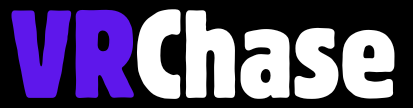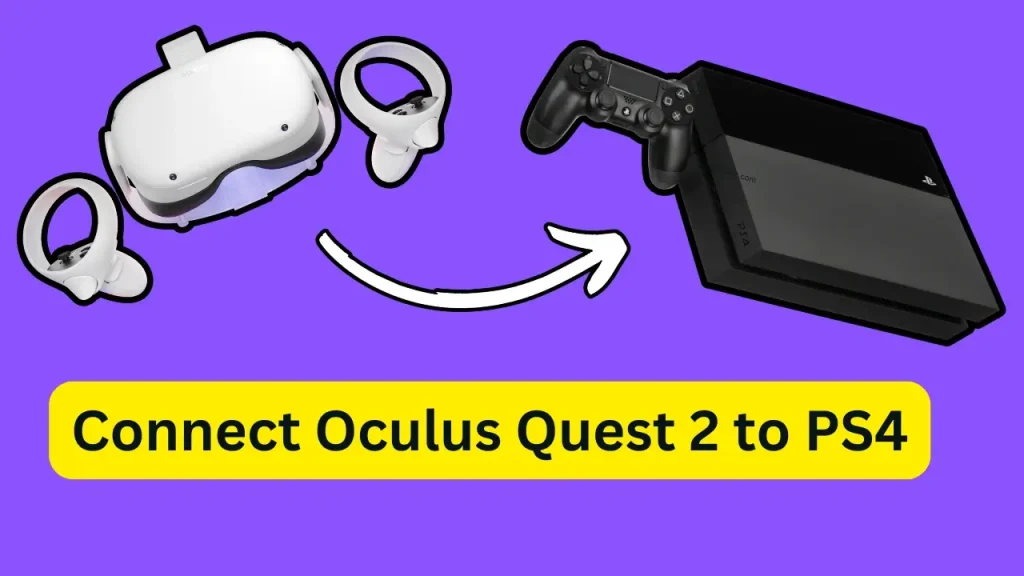Ever wondered if you could combine the immersive world of the Oculus Quest 2 with your trusty PS4? You’re not alone! Many gamers dream of fusing the power of these two devices for a unique gaming experience. While the Oculus Quest 2 doesn’t officially support PS4, there are clever workarounds that make it possible to connect the two. It’s not a perfect solution, but if you’re up for some tinkering, you can unlock new ways to enjoy your PS4 games in a big-screen VR setting.
This guide dives into everything you need to know, from what’s possible to step-by-step methods and tips for making the experience as smooth as possible. Let’s jump in!
Does the Oculus Quest 2 Officially Support PS4?
Alright, here’s the first thing you need to know—the Oculus Quest 2 (or Meta Quest 2, depending on what you call it) does not natively support the PS4. That means you can’t just plug them in or connect them wirelessly and start gaming.
Why, you ask? Simple. The Quest 2 is primarily designed for standalone VR experiences and PC VR gaming. On the other hand, PS4 has its own VR ecosystem (hello, PlayStation VR). Meta and Sony simply didn’t design their devices to work together.
But don’t lose hope! Even though native support isn’t available, you can use third-party apps and workarounds to connect your PS4 to your Oculus Quest 2 for a cinema-style experience. Just manage your expectations—this won’t turn PS4 games into full-blown VR experiences, but it’s still a pretty cool way to enjoy your favorite titles on a “virtual big screen.”
Slove This: Black Screen on Your Oculus Quest 2
What You’ll Need to Get Started
Before we get into the methods, here’s a quick checklist to make sure you have everything you need. These solutions rely on third-party apps and some extra gear, so a little prep goes a long way:
- An Oculus Quest 2 headset.
- Your PS4 console (of course).
- A stable and fast Wi-Fi connection (5GHz is recommended for the best experience).
- Third-party tools like Virtual Desktop, Bigscreen VR, or a device compatible with PS Remote Play.
- A casting device like Chromecast (for one of the methods).
Got all that? Great! Now, let’s explore how to connect your Oculus Quest 2 to a PS4.
Methods to Connect Oculus Quest 2 to PS4
1. Streaming via PS Remote Play and Virtual Desktop
Probably the most popular method for linking your Oculus Quest 2 to a PS4 is using PS Remote Play and Virtual Desktop. Here’s how to set it up:
- Download PS Remote Play on a compatible device (smartphone, tablet, or computer). This app lets you stream your PS4 games to another device.
- Connect the Remote Play device to your PS4 by logging into your PlayStation account.
- Set up Virtual Desktop on your Oculus Quest 2 and install it via the Oculus Store.
- Use Virtual Desktop to mirror the screen of your Remote Play device in VR.
- Play your PS4 games using the PS4 controller while viewing the gameplay on the Quest 2’s virtual screen.
Pros:
- Gives you an immersive “big-screen” feel.
- No need for extra hardware like Chromecast.
Cons:
- Latency can be an issue if your internet connection isn’t top-notch.
2. Casting PS4 Gameplay to Oculus Quest 2 Using Chromecast
Another option is to cast your PS4 gameplay to a TV using Chromecast and then mirror it on the Quest 2.
- Connect a Chromecast to your TV and cast your PS4 gameplay to the TV screen.
- On the Oculus Quest 2, enable the casting function to mirror the Chromecast display in VR.
- Adjust the settings for an optimal viewing experience.
Pros:
- Simple and straightforward setup.
- No need for a third-party app.
Cons:
- Requires a Chromecast device.
- Performance may vary depending on your network setup.
3. Using Bigscreen VR
If you’re a fan of the movie theater vibe, Bigscreen VR is a great choice. Here’s how this method works:
- Download and install Bigscreen VR from the Oculus Store.
- Connect your PS4 to a TV or monitor.
- Use an HDMI capture card or a compatible streaming setup to transmit your PS4 gameplay to a PC.
- Stream the PC’s screen to your Oculus Quest 2 using the Bigscreen VR app.
Pros:
- Bigscreen VR offers a virtual theater environment, making it feel like an actual movie screening.
- Fun if you’re into social multiplayer features to watch or play with others.
Cons:
- Requires additional hardware (HDMI capture card or similar setup).
- Slightly more complex setup than other methods.
Also Check: Oculus Quest 2 Not Charging While Connected to PC?
Limitations of Connecting Oculus Quest 2 to PS4
Before you get too excited, you should know the limitations of these methods. While they’re fun to experiment with, they’re not without flaws:
1. No Full VR Support: PS4 games won’t suddenly become VR-compatible. What you’re getting is a big-screen experience, not a fully immersive VR environment.
2. Latency and Lag: Because these methods rely on multiple layers of streaming, you might notice some input lag or latency—particularly in fast-paced games.
3. Extra Gear Required: You’ll need apps, devices, or additional hardware to make it all work.
4. Not Officially Supported: Since this isn’t an officially supported feature, technical issues might occur, and you’ll need to rely on community forums or trial-and-error for troubleshooting.
Tips for a Better Experience
Want to make sure your setup runs as smoothly as possible? Here are some tips:
1. Use a High-Speed Wi-Fi Connection: A 5GHz connection is ideal to minimize lag and improve streaming quality.
2. Stay Close to Your Router: Keeping your devices close to the router can reduce latency.
3. Update Your Firmware: Ensure both your Oculus Quest 2 and your PS4 are running the latest software updates to avoid compatibility issues.
Recommended: Does Quest 3 Have Screen Door Effect?
Is It Worth Connecting the Oculus Quest 2 to Your PS4?
At the end of the day, connecting your Oculus Quest 2 to your PS4 is totally doable, but it’s not going to transform your PS4 games into VR experiences. It’s more about enjoying your gaming sessions in a new and immersive way, like kicking back in your “own personal theater.”
Sure, there are hiccups like latency and extra gear requirements. But for gamers looking to try something different, these methods can make your setup a little more dynamic and fun.
Why not give it a shot? Whether you’re using PS Remote Play, Chromecast, or Bigscreen VR, there’s something cool about bringing your PS4 onto the Oculus Quest platform—even if it’s not officially supported.
Happy gaming!