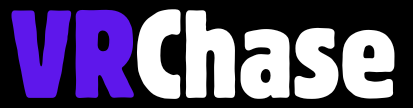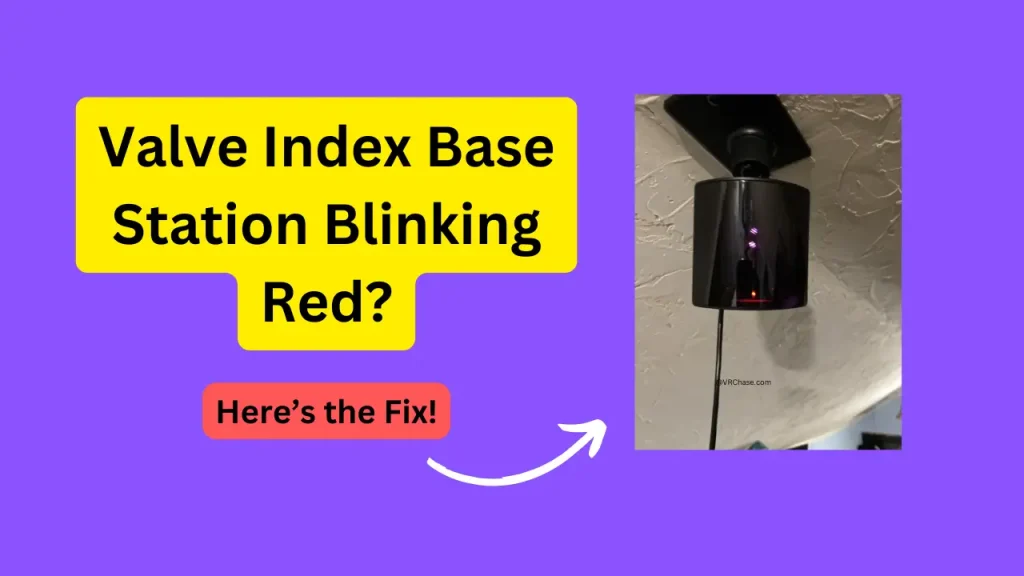You’re all set for an epic VR gaming session. The room is set up, the headset is on, controllers in hand, but wait… the base station is blinking red?
Don’t worry, we’ve got you covered. That stubborn blinking light doesn’t mean all hope is lost! The Valve Index base station is a critical part of your VR setup—it ensures accurate tracking, letting you fully immerse yourself in those VR worlds. A red light, however, signals that it’s having a hard time working properly.
Before you panic, most red-light issues are solvable with quick troubleshooting—and we’re here to guide you step-by-step.
What Does the Blinking Red Light Mean?
That blinking red light might feel like a slap in the face, but it’s actually just the base station’s way of waving a little flag that says, “Hey, I need help!”
Here’s what it could mean:
1. Error or Malfunction: This might be due to power issues, misalignment, or even firmware problems.
2. Hardware Trouble: Something could physically be wrong inside the device (but don’t jump to the worst-case scenario yet).
3. Communication Glitch: The base station may have trouble syncing properly with the rest of your VR setup.
The good news? Most of these issues don’t require rocket science to solve.
Suggested: Does Quest 3 Have Screen Door Effect?
Quick Fixes for the Blinking Red Light
1. Restart the Base Station
We know it’s cliché, but a good restart often does the trick. Here’s how to do it right:
- Turn the base station off.
- Unplug it from the power source.
- Wait for at least 10 seconds (grab a coffee while you’re at it).
- Plug it back in and turn it on.
Check if the light switches back to green or blue. If not, don’t stress—move on to the next step!
2. Check Power and Cables
Loose or faulty cables can be the troublemaker here.
- Ensure the power cable is securely connected to both the base station and the power outlet.
- Try using a different outlet or swap the cable to rule out issues with the connection.
Pro Tip 💡: Use a surge protector to ensure no sudden power surges wreak havoc on your station.
3. Reposition the Base Station
Improper placement can sometimes confuse the base station. Fix this by:
- Ensuring it’s mounted securely and at an angle that supports proper room tracking.
- Keeping it away from reflective surfaces (like mirrors or shiny objects) or obstructions that might mess up its sensors.
Set it in a clear, open space for best results.
If none of the above brings that red light around to green, it’s time for the next level.
Advanced Troubleshooting
1. Update the Base Station’s Firmware
An outdated firmware could be the villain here. Bring your software up to speed:
- Open SteamVR on your PC.
- Navigate to Settings > Devices > Update Firmware.
- Follow the on-screen instructions.
Pro Tip 💡: Ensure your base station and computer stay connected to the same network during updates.
Also Check: Air Link Laggy on Oculus Quest 2?
2. Check for Overheating
Touch the base station—does it feel like it just came out of an oven? Overheating can trigger malfunctions.
- Turn it off and unplug it.
- Allow it to cool for 15–20 minutes before restarting.
Think of this as letting your base station catch its breath.
3. Perform a Factory Reset
Sometimes, you need a clean slate. Resetting your base station might help:
- Locate the small reset button on the back of the base station (it’s usually in a tiny pinhole).
- Use a paperclip to press and hold the button for 5 seconds.
Your base station will reboot to its original settings—kind of like giving it a fresh start.
4. Test with Another Setup
If possible, connect the base station to someone else’s Valve Index or SteamVR setup.
- If it works fine elsewhere, the issue might be with your system.
- If it still blinks red, it’s time to contact Valve Support.
When to Contact Valve Support
Sometimes, despite your best efforts, the base station might have a hardware defect. If the red light persists, reach out to Valve Support. Be sure to have these details handy:
1. The serial number of the base station.
2. A thorough description of the issue and the fixes you’ve already tried.
3. Your proof of purchase—especially if it’s still under warranty.
Valve’s team can assist with repairs or replacements if necessary.
Preventing Future Issues
Once your base station is back in action, you’ll want to avoid seeing that red light again. Here’s how to keep it running smoothly:
1. Proper Placement: Choose a stable, well-ventilated spot for your base station (it’s not a fan of dusty shelves).
2. Regular Updates: Always keep firmware up-to-date.
3. Avoid Power Surges: Invest in a surge protector to safeguard your equipment.
4. Weekly Dusting: Hey, it’s sensitive tech—show it some love and keep it clean.
With a little regular maintenance, you’ll keep future issues at bay.
How to Fix: HDSLVC2 Error on Oculus Quest 2?
Get Back to Virtual Reality Bliss
We get it—the blinking red light can be a frustrating roadblock on your VR adventure. But with these fixes, a little patience, and maybe a cup of coffee, you’ll have your Valve Index base station back in action in no time.
And remember, most of these issues are temporary and easily solvable.
Now you’re just one step away from full VR immersion again. Go ahead—fix that red light and get back to exploring new worlds like the VR pro you are!
Happy gaming,
Your tech-savvy friends