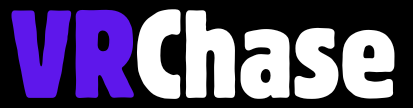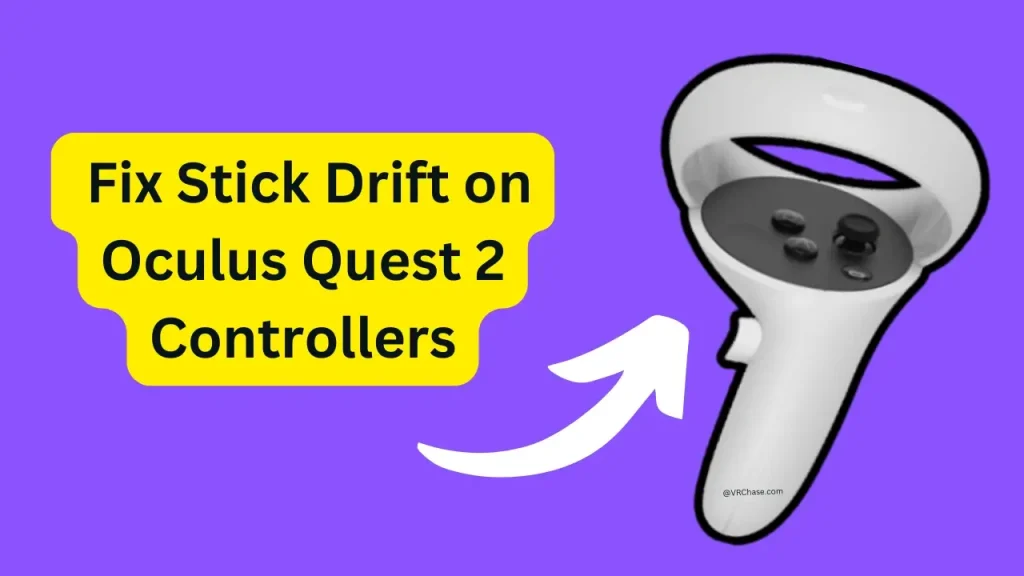Is your Oculus Quest 2 controller acting like it has a mind of its own? If your joystick is moving your in-game character or curser without a single touch, congratulations—you’re dealing with joystick drift. It’s like when your car veers slightly to the left or right, even though you’re holding the wheel steady—super frustrating, right?
Joystick drift is a pretty common issue, especially if you’ve been logging lots of hours in VR. But the good news? It’s fixable! This guide will walk you through what joystick drift is, why it happens, and most importantly, how to fix it so you can get back to fully immersing yourself in your Oculus Quest 2 adventures.
What Exactly Is Joystick Drift?
Before we fix it, let’s break down what joystick drift actually is. Basically, it’s when your controller’s joystick registers movement without you touching it. Your avatar may start sliding across the game world, or your menus might feel like they’re endlessly scrolling. Annoying, right?
Why Does Joystick Drift Happen?
There are a few reasons behind joystick drift, and understanding them will help us tackle the issue:
Wear and Tear: Over time, mechanical parts inside your controller wear down and cause inaccurate inputs.
Dust and Dirt: Tiny particles can sneak their way into the joystick mechanism, interfering with proper function.
Software Glitches: Sometimes, it’s not a hardware issue but a software hiccup that messes with your controller’s calibration.
Now that we know the culprit, let’s roll up our sleeves and fix it!
Suggested: Upgrade or Fix Your Oculus Quest 2 Controller Strap
Quick Fixes to Stop Joystick Drift on Oculus Quest 2
1. Reboot Your Oculus Quest 2
This might sound basic (and it is), but turning your system off and back on can sometimes fix software-related joystick drift. Here’s how:
- Hold down the power button on your headset for a few seconds.
- Select Power Off and wait until the device shuts down completely.
- Restart it and check if the drift is gone.
If only all life problems were that easy to solve!
2. Check the Controller Battery
Low battery level = weird controller behavior. It might honestly just be that simple. Replace or recharge the batteries in your controller, as low power can sometimes cause erratic input.
3. Test the Joystick Function in Settings
To see what’s really going on:
- Open your Oculus Settings.
- Go to Devices > Controllers and check for any unintentional movement readings on-screen.
This will reveal if it’s a hardware glitch or something software-related. From here, we can decide on your next move.
Recommeded: Airlink Lagging on Oculus Quest 2?
Advanced Fixes to Fix Stick Drift on Oculus Quest 2 Controllers
If the basics didn’t work, don’t worry—macGyver-mode activated.
1. Recalibrate the Controller
Sometimes software calibration just gets out of whack. Try recalibrating:
- Open the Oculus menu and look for the Controller Calibration option (if available).
- Follow the on-screen steps to reset the joystick position.
This can realign everything and stop drifting behavior dead in its tracks.
If your calibration settings aren’t fixing things, don’t give up hope just yet!
2. Reset the Controller Pairing
Unpairing and re-pairing your controller can fix connection glitches that affect joystick performance. Here’s how:
- Go to Settings > Devices > Controllers in your Oculus menu.
- Select the problem controller, then click Unpair.
- Hold the Oculus and Menu buttons simultaneously on the controller until it reconnects with your headset.
Sometimes, refreshing the connection is all that’s needed.
How to Clean Your Controller to Fix Drift
Can’t remember the last time you cleaned your controllers? This might be the root of your joystick drift woes! Here’s how you can clean your controller safely:
1. Clean the Joystick’s Exterior
- Turn the controller off to avoid accidental inputs.
- Use a soft, dry cloth or a bit of compressed air to gently clean around the joystick and its base.
- Be thorough but gentle—no one wants to damage their controller while cleaning!
2. Clean the Internals (If Needed)
If external cleaning doesn’t solve the issue, you can carefully clean the internal components.

Warning: Opening up your controller may void its warranty, so proceed cautiously.
- Carefully remove the casing with a precision screwdriver.
- Use compressed air or a small brush to clear out dust or debris inside, focusing on the joystick mechanism.
- Reassemble with care and test for any remaining issues.
If cleaning didn’t do the trick, it might be time to explore hardware fixes.
Also Check, If: Your Oculus Quest 2 Not Charging While Connected to PC
Hardware Repairs for Persistent Drift
If none of the above works, you may be dealing with a mechanical issue that requires more than a quick fix.
1. Replace the Joystick
If your joystick is beyond saving, you can replace it.
- Replacement parts are available from third-party suppliers online.
- If you’re handy, there are plenty of YouTube tutorials to walk you through the process step-by-step.
- Not into DIY? Contact Oculus Support to inquire about official repair services.
2. Thumbstick Covers (For Prevention)
Even after fixing your drift, thumbstick covers can help protect your joystick from wear and tear, meaning fewer issues down the line.
When to Call Oculus Support
If you’ve tried EVERYTHING and your joystick is still strolling through menus on its own, it’s time to bring in the pros.
Persistent Issues: Contact Oculus Support if the drift won’t stop, no matter how many steps you’ve tried.
Warranty Check: If your headset or controller is still under warranty (typically one year), Oculus may repair or replace it at no cost!
Don’t sit in frustration—Oculus Support teams are pretty helpful and this might save you unnecessary effort.
Get Back in the Game
Joystick drift on your Oculus Quest 2 can be annoying, but it’s usually fixable. Whether it’s rebooting, recalibrating, cleaning, or repairing, one of these solutions should get you up and running again. And if all else fails? Oculus Support is just an email or call away.
Remember, joystick drift is a common issue—you’re not alone in this. Follow these steps systematically, and you’ll have your VR setup back in top shape in no time. Happy gaming!
Feel free to share your experience or ask us questions in the comments. Got another trick that worked for you? Drop it below and help out other VR adventurers!